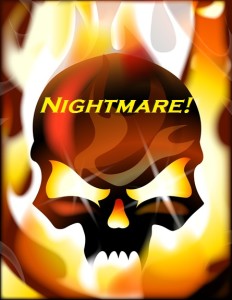 Okay, so this was a NIGHTMARE!! I tried everything to finding out how I can change my pdf files to Lightning Source’s PDF/X-1a:2001. I thought I could figure out how to change it and write up a nice step-by-step on using free software to do it.
Okay, so this was a NIGHTMARE!! I tried everything to finding out how I can change my pdf files to Lightning Source’s PDF/X-1a:2001. I thought I could figure out how to change it and write up a nice step-by-step on using free software to do it.But Noooooo!!!!
Bottom line: You REALLY need to purchase Adobe Professional version 6 or higher…
(UPDATE JULY 30, 2011: A commenter suggested Serif Page Plus X5. which is So, so, so, so much cheaper than Adobe. You should check that out!
UPDATE OCTOBER 7, 2012: I would recommend Lightning Source ONLY if you have a good following of fans. Otherwise, try CreateSpace’s Expanded Distribution instead, which is much cheaper and less of a hassle for us just starting out).
I know that’s not something you wanted to hear, and I hate searching the web trying to find something and keep hearing something that I CAN’T do, but that’s the conclusion that I’ve come to.
If you know of a way…PLEEEEAAAASEEEE LET ME KNOW!!!
The thing is, there are different types of PDF files and basically “a pdf is just not a pdf”. There’s that PDF/X-1a:2001 which basically has a lot of restrictions or rules on how it’s created.
For example: All fonts must be embedded into the file so that anyone can read the pdf with the font you intend for it to have. And then there’s the color rule where it has be CMYK and it also can not have Encryption.
So the Adobe Distiller, that comes with Adobe Professional, can make this happen.
I tried very hard to use the downloaded cutePDF, which is a free pdf converter, but it didn’t have the parameters for the PDF/X-1a:2001 format, and it always left a white space when I print my picture file to it. It doesn’t size your book. My Photo Printing Wizard would come up and it would always print to a 8×11 piece of paper.
But what I did find out was that the Book Cover can be in High Quality for Lightning Source instead of PDF/X-1a:2001. But the Interior HAS to be in PDF/X-1a:2001 format.
I had problems with my Book Cover in converting my files to PDF/X-1a:2001 after installing the Lightning Source templates to match the Full Book Cover parameters that they must have. But I had no problem with High Quality.
Needless to say that used LuLu first to print out my books to see how they are going to look. Because? Well, I read up somewhere that LuLu uses the same printer as Lightning Source or uses Lightning Source as it’s printer (one of those…so the Net says). So for my two books, it costed me $27.00 to print me a proof (including shipping) versus Lightning Source, which is going to be $30.00 per book.
I also went back to my Book Cover designer who did change my Book Covers to be PDF/X-1a:2001 compliant. Bottom line, find someone who can convert it for you. But like I said, I believe the covers can also just be High Quality.
I haven’t OFFICIALLY sent the files to Lightning Source yet, so I might have to come back and edit some things, but this is what I’ve done so far before going to them. Currently, I’m waiting for my 2nd batch of books using the files that my Book Cover designer created for me to see how they look.
MY STEPS FOR LIGHTNING SOURCE COMPLIANCE USING GIMP – HIGH QUALITY
I have Adobe Acrobate Professional 6.0, but I’m not familiar with it very much on editing pictures and files and stuff. So I use Gimp. You can use that site to download it. I also downloaded GhostScript so that I can read esp and pdf files. Lightning Source only gives these two types of files as templates that I could actually use (the other two are for Mac users, I think). I downloaded the ESP file template from Lightning Source. See steps below on how to install the GhostScript for Gimp to see esp and pdf files.
Here’s a list of files that I’ve downloaded.
Quick NOTE: You can download CutePDF and Gimp at the same time from NiNite if you want to still try to get it to work, but I suggest going the doPDF route (another freeware) because it embeds and also sizes. Only use this route and go to CreateSpace as your printer. For Lightning Source…you have to have Adobe Professional version 6 or higher.
• GhostScript for the gs870w32.exe OR USE GhostScript file
• Lightning Source MSWord Walkthrough
If that Link for Lightning Source doesn’t work, go to Lightning Source, and click File Creation > Digital BookBlock Creation (Standard Books) and then scroll down to Section three (3) with the title “Create a Postscript file from your custom template” and click Microsoft Word
How to Install GhostScript
1. First, download the latest version at GhostScript or GhostScript file
2. Open GhostScript installer and follow the instruction.
3. You need to set an environment variable GS_PROG to point to gswin32c.exe (This simply means that you need to have Gimp know where Ghostscrip is and any other software will know where it is too.
• Go to Control Panel–>System–>Advance OR Right-Click My Computer– Properties> Click Advance tab
• Click On the Environment Variables button.
• You have two windows: 1) for User Variable and 2) for System variables.
Choose User and Click the NEW button next to that window.
• For Variable Name type: GS_PROG
• FOR variables value: point to gswin32c.exe, in my case it was located at (C:Program filesGhostscriptgs8.70bingswin32c.exe). You can go to START > PROGRMA > GIMP and Right-Click, then
select Properties and in the Target field, copy the string without the quotation marks.
And that’s it. You’re done! Now your Gimp can open eps files as well as pdf files.
BOOK COVER: EDITING YOUR LIGHTNING SOURCE ESP FILE USING GIMP
This section shows my steps on editting the Lighting Source ESP file for a 6×9 Book Cover
What you will need:
*~* Your Back, Front and Spine picture files
*~* Gimp
*~* Acrobate Distiller 6.0 version or Higher
*~* Your ISBN number of your book
*~* Lighting Source ESP file from Lightning Source templates
To create this template you will need your ISBN number of your book and your book’s pages must be able to be divided by two(2)…meaning, it has to be an even number. My book had 203 pages, so I did a Page Break at the end of my book to make an extra page.
1) Got to File > Open and find your ESP file and click OPEN
2) Change Resolution to 300
3) Click Import
4) In Gimp, Make sure your Layers window is open, if not, go to Windoes >Dockable Dialogs > Layers
5) Go to File > Save As > Select File Type and choose GIMP XCF Image (the new file with have the .xcf extension). Click Save
6) Press Rectangular Selector Tool icon, located in the Toolbox window
7) Go to File > Open as Layer
8 ) Find the picture of the Back Cover of your book (Mine are .jpg)
9) Press the Move Icon and move image to LEFT side
10) Click Scale Tool and select image
11) Change Image to: width 1728 and Height 2634 (pixcels)
12) Press the Move Icon and move image within PINK border
13) Repeat steps 6-12 for Front Cover image file but move image to RIGHT side
14) Repeat steps 6-12 for Spine but change image Scale size to width 108 and Height 2628 (The spine width on the ESP template is in inches, so use the inches in GIMP which would be width .0360 and Height 8.760). Make sure to save as you go
15) In the Layers window, Right-Click Page 1 and click Duplicate Layer. Save
16) In the Layers window, Check off the EYE/LOOK icon on all images in the LAYERS window except Page 1 copy
17) Click the Rectangular Selector Tool icon and draw a box around the the ISBN bar
18) Go to Edit > Copy Visible
19) Go to Edit > Paste As > New Layer
20) Click the Move Icon and Move ISBN bar to the location you need it
21) Click the EYE/LOOK icon of the Back Cover image to see how the ISBN looks with it on. You might have to Move that layer up or down (select, hold, and drage) in the Layers Window to have the ISBN bar on top of the Back Cover layer
22) Save
23) Take off the EYE/LOOK icon for the Back Cover and ISBN layer. Only Page 1 copy should have an eye. Make sure the Page 1 copy layer is highlighted
24) Click the Rectangular Selector Tool icon and hightlight the complete book area using the BLUE border as a guide. Basically select over the Blue Border to the RIGHT edge of the image
WARNING!! MAKE SURE THE THERE IS NOTHING ELSE HIGHLIGHTED WHEN YOU USE THE SELECT
OR ELSE YOU WILL FILL IN THOSE HIGHLIGHED WITH A COLOR. To turn off the highlight of another layer, go to that layer and click SELECT > NONE. Or click anywhere else outside
the image on that layer page.
25) Go to VIEW > Show layer boundary and make sure there isn’t a checkED mark
26) Click the Bucket FIll Tool, cLICK Fill Whole Selection and then click the
FRONTGROUND square to fill the background with the color you want (Black or White).
WARNING!! Only do this if that’s the background of your book. Otherwise you’ll have a BIG BLACK border around the image of your front and back cover. I found this out after receiving my book from LuLu.
27) While Image is still selected, go to EDIT > COPY VISIBLE
28) Go to LAYER > NEW LAYER and name it Black Background (or White Background)
29) Take off the EYE/LOOK icon for Page 1 copy
30) Go to EDIT > PASTE INTO
31) Go to SELECT > None and also Click Rectangular Selector Tool icon and click outside the image to remove selection
32) SAVE
33) Delete the Layers with the Template image on it (Page 1 and Page 1 Copy) by going to the Layers Widnow, Right-Click the layer and choose Delete Layer. Save
34) Turn on the EYE/LOOK icon for all images for the Full Book Cover
35) Click Rectangular Selector Tool icon and Select the Entire Book Cover so that everything is
selected except for the checker piece background.
36) Go To IMAGE > FIT CANVAS TO SELECTION. Make sure there isn’t any canvas/checks. User the VIew >
Zoom > 1:1 (100%) if need be to make sure. Then zoom back to 1:1 (25%). Save.
37) Go to File > Save as jpg. Click Save. Click Export.
38) Got to Image > Scale Image. Change to inches and make note of the Image size (Width and Height).
Then click CANCEL
39) Go to File > Save as PostScript document (PS). Click Save. Click Export. Change the Xoffset and
Yoffset to Zero. Use PostScript Level 2
40) Go to File > Close
41) Open Acrobat Distiller and Change Default Settings to High Quality
42) In Acrobat Distiller, Go to Settings > Edit Adobe PDF Settings and on the General tab, Change
Width and Height to match image size you jotted down.
43) Click Save As button and save file as High Quality(LsI).joboptions
44) In Acrobat Distiller, Go to File > Open and select the PS file you created from Gimp. This
changes the file from PS to PDF.
Whew! You’re DONE! I hope this helps or at least gets you started pointing in the right directions.
For the interior of your Book, check out my How to format your Book with MSWord blog post.

Hi – Just wondering if you ever found an alternative — or used Adobe’s Professional PDF-er… I know Lightning Source prefers that format, but I thought their second choice was just “PDF.”
Perhaps it’s safer, however, to get them the PDF/X-1a:2001 format that they prefer. Anyone else have luck with PDF-ing w/o having to buy that software.
– c
You know, I did send Lightning Source my first published book (The Made) that has images inside, and it did NOT meet the PDF/X-1a:2001 format, and it got printed anyway. Note, though, that the Cover doesn’t HAVE to be the PDF/X-1a:2001 format. It can just be High Quality, so basically just “PDF” if it’s in a good format of pdf. So, I would say — TRY IT, which I’ve seen on other online converstations that they just sent their PDF and it went through. So it makes me wonder if they just give the PDF/X-1a:2001 format as some kind of criteria or if they’re more strict with those who have Comics. Hmmmm.
I am using Lightning Source and am using Adobe InDesign and Adobe Acrobat Professional 9. I’m doing all my own work, because I love it and I’m trying to save as much money as possible in the long run! 🙂
LS have an incredible amount of instructions downloadable in PDF format for all applications you may want to use. Honestly, if you are doing all the work yourself and if you want to have the best product that Lightning Source has the capacity to deliver, you would be wise to go ahead and invest in Adobe InDesign and Acrobat Pro 7 or higher. There are plenty of online sources to learn the essentials for these two programs, even for the novice.
They give step by step instructions as to how to create your cover and interior block, how to save it with all the correct settings and how to upload to their site. They have fantastic professional tech people to call or email for assistance.
InDesign and Acrobat 7 or higher will help you cut the steps proposed here in half for sure. If you plan on doing this for a long time and are a control nazi like me, go ahead and take the plunge. You’ll be glad you did!
Jason
I can’t find how to subscribe to the comments via feedburner. I want to keep up to date on this, how do I do that?
I recommend that you ask Lightning Source if they have anyone who can take your file and convert it to Lightning Source’s configurations for you. A service like that is sure cheaper than dishing out the kind of cash to buy Acrobat Professional for yourself.
FYI, your website won’t look ideal within Opera.
I tried to submit a comment earlier, although it hasn’t shown up. I believe your spam filter may well be broken?
I’m not sure why the comment didn’t work the first time when you came to visit my page, but I do see this comment.
This computer stuff always confuse me. Sometimes it works…sometimes it doesn’t. sigh
Thanks for visiting. 🙂
Contact me if I can add some of my nature photographs on your website ?
I absolutely love your blog and I’m glad you shared this with us.
Hi,
You’ll be pleased to know that your post is one of the top results when trying to figure out if there is any free software to check files for PDF compliance to satisfy all lightning source requirements. While black and white interior is fairly slack with LS, the requirement for a full color book is extremely stringent and every mistake cost me $40 a pop (every time you have to upload to LS). I came to the conclusion that there is no free software that does everything, there is software that does one thing or another but not everything. Anyway, I bought the adobe pro software in the end because the mistakes were costing too much. This made a huge difference to my workflow and I don’t regret buying the software. I also discovered that the file requirements listed by Lulu for color books are actually wrong, so if you followed their instructions, it will never be accepted for Global reach by LS, so I am taking Lulu up on this. Anyway, now that I have the software, I am offering a free PDF compliance check for anyone working with LS, Lulu (or anyone else for that matter). Unless I am suddenly inundated with a million requests.. which seems unlikely, I don’t think there are that many of us. For your free checkup email drt at newearthlabs dot com – I will provide a report of what’s wrong with the file but you’ll have to fix it yourself. That in itself saves 40 bucks with LS, or 5 weeks waiting with Lulu.
Keep up the good work with your website, it’s very helpful!
Hi there! And thanks for letting me know about my Page Rank status for my blog site. I HAD NO IDEA! No wonder this particular blog was getting bombarded with Spam. LOL!!
I have studied about page ranking and getting to the top 10 page results, but it required A LOT of work, from my understanding. And I didn’t do anything with my blog but state my experience. Thanks for offering help for those who might need it for converting their pdf files. That’s a very generous offer. And you can always just send a nice email back to people when the offer ends if you get bombarded. 🙂 Oh yeah! And thanks for the updated on the cost for the Draft of each book from Lightning Source. $40.00 Huh? Man! You do loose a lot of money when you don’t have the knowledge, I tell ya. That is one reason I started my blog…to help those NOT make the mistakes that I did.
So folks! You wanna get a report that helps state if your PDF is in compliance or not? Email: drt@newearthlabs.com
Hi, actually the cost of mistakes with LS is worse than that: it’s $40 for each time you upload *each* file so that’s $40 for the interior and $40 for the cover if you had to correct both. And then its $30 to see the physical proof each time – ouch! And when they say don’t crop or change anything on the cover template they really mean it, even though it might look like it’s exactly to spec.
Yeah, the SEO is an art: the bottom line is pretty much “content” and inbound links, especially from heavyweight websites, plus a bit of aging. Actually, it’s quite fascinating because the fact that your pdf/X-1a:2001 page comes up so high means that not many people anywhere else in the world have written about this in this particular context. This means that anytime you have some knowledge or expertise about something, even if it seems obscure and uninteresting to the majority, you should always write it down and put it on your website if it is something you don’t mind sharing with the rest of the world; the more you do it the more paths there are for people finding your site.
I work in Adobe, but I found some information that may be helpful.
The Separate+ tool seems to accomplish the appropriate color space for using GIMP to make a CMYK. From my understanding, GIMP doesn’t do this natively.
http://cue.yellowmagic.info/softwares/separate-plus/ is Separate+, and it appears to be free. It appears there is only a Win32 version, but, if you go to the list of release files, it seems all OS’s are supported. It may take a little digging.
The PDF/X-1a:2001 seems to be a “standards” requirement. In other words, it seems that this is to ensure a high-quality, high-dpi print-ready file. If you can accomplish a high quality print-ready file without X-1a:2001, it should work anyway. I believe another user reported this earlier.
As far as proof copies, I’d recommend doing your proofing process through CreateSpace or Lulu due to the cost. If you’re not at the point to go to final production at LSI, I wouldn’t recommend using their proofing process due to the costs. CreateSpace can generate a final proof of your current version for around $10 or less usually.
As I said before, I don’t use GIMP for production, but the above plugin appears to help with getting the CMYK color space without going through Adobe. If you do use it and get a streamlined process, I’d love to hear back from you about it. I’m writing a self-publishing book, and I’d be excited to hear about a process for a completely free software option.
Best,
– Brian Kittrell
Also, for anyone wondering, OpenOffice is free and it produces the PDF file perfectly for Lightning Source printing. It automatically embeds the fonts, and I haven’t had any problems getting them to accept my interior files.
Thanks for the input Brian. And I did hear on the internet that some people were able to get their books approved with just accomplishing a high quality print-ready file without X-1a:2001.
Uploading to CreateSpace, get the proof, make corrections there, and then submitting those same files to Lightning Source might be a good test to do. I’ll try that out on my next book–for the interior anyway. But I have a cover designer who does the work for me on the book cover part (that is using Lightning Source’s templates), so if anyone else puts their input on their experiences, that would be great!
Thanks for the other FREE tip on the CMYK! I just love that “F” word 🙂
I had the same problem, but solved it with one program: Serif Page Plus X5. It comes with a PDF publisher built in, that includes PDF/X-1a. I work with Lightning Source through DriveThruRPG.com and have to submit my files in X-1a format. The only issues I’ve had are margins, the files are just fine. The best part, Page Plus X5 is WAY cheaper than MS Publisher and Adobe Acrobat Pro COMBINED! I hope this helps you out.
Jeff G
Thank you for suggesting Serif Page Plus X5. It is Waaaaayyyy cheapter than Adobe Acrobat–about $400.00 cheaper! Because of that, I’m updating this blog with that suggestion. From what I can see from the instruction book, you can also import your MSWord or Open Office file and then export it into a PDF file. I don’t know how well it will import with headers and the page size (like keeping the 6×9 book size format), but it’s worth a try.
Thank you Jeff for your post. Also, because I’m me, I took a looksie at your project (Dungeons & Dragons and Pathfinder RPG games). I didn’t know there were websites that help someone with their project and getting donations to meet their project goals. Kickstarter.com looked like a really neat site for people with projects. That’s awesome you made your goal and then some! And I read your first chapter under your media section. Really good hook! Hmmm….who is that mysterious woman 😉
Hi all, I’ve just discovered this website, after struggling with Lightning Source for a few weeks and read all the posts with interest. I’m wondering if anybody would agree to work over a couple of files for Lightning Source for me, with InDesign and Acrobat, for a small fee? I’m a traveller from Australia, without a proper office, just a laptop. Have published three books with Createspace, have a fourth in the works, and want to get two picture books published in Australia. My efforts are all for charities. I’m at: gypsy1256 at yahoo dot com dot au. Thanks!
I use Scribus v 1.4 (Open Source Ap) for the book and cover layout. It’s output is in CMYK. I am now at the stage that this blog is in. I have Acrobat Distiller 6. Which I believe will convert a EPS file to PDF/X 1a. I have been advised by LS that the output fill from Distiller can be verified by one of the Adolbe reader but I have not got that fare.
Hope this helps both you and I.
Wena
Oooo! Yummy! More Free stuff information!
I took a look at Scribus on YouTube and it looks pretty cool. I have instruction for the Distiller on my tools website for the book format on verifying the pdf format.
Lightning Source also has a YouTube video on the verification process.
It’s just a shame that there’s not something yet more affordable than the Acrobat Distiller to verify the PDF file for the PDF/X-1a:2001 format…that I know of. Maybe someone would comment on that some day. In the mean time, I’m focusing more on eBooks than paperback and just using CreateSpace for paperback because it’s low cost. I’m not selling enough to use Lightning Source for my future novels. When I get to that point, I’ll be using Lightning Source again for distribution.
Good luck Wena!
Well, I have the v 6. of Acrobat Distiller and there seems to be no way of verifying the file, however it will not except any file that is n0 not in CMYK mode. After the process it will declare completed.
I had chosen the PDF/X-1a:2001 but as I said I want to verify the document.
If its gust a cover problem and you can get the CMYK then LS will except a Tiff file.
If our host would like to be in contact with me direct. Lets try and work this out together. Or you will find business e-mail at http://www.book-box.co.uk/index.htm.
See if we can do things together.
Wena
Most Self-Publishers are searching for a way to format the interior of their novels for Lightning Source without having to buy the Acrobat Distiller. I was trying to find another way at the time, myself…but unfortunately there isn’t another way. So I created this blog post, 2-years back (Wow! It’s been 2 years already!), explaining that fact–There’s NO Way Around NOT having to use the Distiller for the interior. Fortunately, the cover is MUCH easier to do since it doesn’t need the PDF/X-1a:2001 format, as you stated. It just needs to be High Quality, which the freeware Gimp can do. Someone suggested Serif Page Plus X5, and they didn’t have any problems with Lightning Source accepting their files, and that software is SO MUCH cheaper to buy than Acrobat, but it also requires a large learning curve to use, just like any software. I updated my post with that information.
Thank you for offering collaboration. If anyone else views your post, they might want to work together with you (This blog post gets a lot of views with people searching for an answer for this question). I’m focusing now on ebooks only, and using Createspace, which is a cheaper printer option for me…for now.
Thanks Again! And I wish you luck with your novel: Black Shuck
I used primopdf to convert from Word doc to a printable format lulu.com would use. An online printer told me their customers use this free software.
How does one figure out if this pdf format is acceptable to Lightning Source? I can’t seem to find that much specificity on the website: http://www.primopdf.com/
Hi there. To answer your question, there’s isn’t a software for Lightning Source’s pdf formatting accept the software Adobe Professional. You can try sending them the files and see if they would accept it, but they want the interior of the book to be PDF/X-1a:2001 and you can only have that format created by Adobe Professional.
If you don’t already have a huge fanbase, I would recommend simply using CreateSpace since they’ve also expanded their distribution list, the cost only being $25, and uploading is much easier as far as the pdf file is concerned. I would also recommend doPDF7 instead of primopdf because it’s much easier to use, and you can size the book and embed fonts. You can take a look at my online video on how I create a pdf using this software. It’s the last step of a 5-step process to format a novel for printers.
Hope this helps. Thanks for stopping by.
Any way to use photoshop for LS requirements? CYMK, merge layers, save as PDF – use Quick PDF to merge into 1 pdf file? Thanks
Hi Mal, for the book cover you can always try it, and see if the file will be accepted, but not for the interior of the book. As long as the PDF file is “High Quality” which is mainly only verified using Adobe Professional, then it will work.
I stated previously, unless you have a huge fanbase, I would recommend CreateSpace for their distribution. Lighting Source is for companies that can afford to meet their standards for printing, and people who have Adobe Professional and don’t mind paying the money for that software.
You can take a look at their site here: http://www1.lightningsource.com/digital_cover_creation.aspx#standardBooks
Createspace does not distribute in Europe – Lightning source does. LuLu has poor quality printing. Createspace has poor quality paper for color images. Anyone tried Photoshop for the pdf files to LS?
I’m assuming you’re talking about the interior for color images? Because Createspace does great work on Book Covers, and LuLu does okay for printing Book Covers, but I haven’t used them recently so they may have improved. But I don’t have any experience with the interior images besides my maps which are black and white.
I hope someone who views this can answer your question. However, if you want a more immediate answer, I would highly suggest posting to Kindleboards.com. There are so many experience self-publishers and even traditional published authors that have answered all SORTS of questions. They’ve even answered someone’s question on what people use for Medical Insurance for the self-employed! I would check them out because I’m sure SOMEBODY on there has done pdf files with Lightning Source in the way you’re asking, or might have another suggestion. I would definitely check them out. They have been a great source of information.
I wish you luck! 🙂
Thanks Deana72! Photoshop is an excellent image maker. the choice of available free PDF mergers and the settings might make a difference. It would really be interesting to hear if someone went the Photoshop route and achieved success with LS.
Createspace with their thin paper is very passable and the bar code BookSerialNumber is included, if you pay a small fee, your printing cost is greatly reduced. For a fine artist that wants to represent their images it is OK, at least it is bright and colorful. Lulu is way to expensive, often has offers that when you check out and try and redeem, is not there, no response from customer support. Their paper was better quality but their printing quality was not doable.
There is a free Adobe Acrobat with Distiller available from the Adobe website.
R.
They give free download and free trial periods, but you then still have to pay.