I went to VistaPrint and made some business cards and some postcards with the image of my book cover on it. It came out very, very well. I like them. I put an image of me on the back of the business card with the words “Thank You.” I saw that on one of my husband’s old business cards, and I thought that was a pretty nice idea.
I got the postcards so I can sign them and send them out to relatives who want me to sign their books, but they live in different states. It just costs a lot to ship books back and forth; so my mom suggested this idea where I can write a nice thingy on a postcard, mail that out, and then whenever I actually see my relative, I’ll sign the book. They can place the postcard in the book in the mean time.
WORD PRESS HEADER
Man! That took forever to just change the header for my blogsite!
STEP 1:
First I tried to make some kind of background image to lay (or is it lie) my book cover on. I took parts of the book’s cover and kept copy/pasting it over and over using the program PAINT (standard in MicroSoft).
I look at several ways of doing this backdrop.
1) I tried recreating the sky, but it just look like plaid.

2) Then I tried to just do simply stars that looked random. It was o…k….

3) Then I just went for plain, but it was just not the right background…
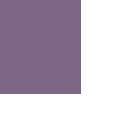
So none of them would do (I sound like Goldilocks and the Three Bears. LOL!!) None of them looked right with the book cover. So I decided just have plain ole Black.
STEP 2:
So then I went to WordPress on how to update the default theme and its header. Not easy for me at all. I tried replacing the image “kubrickheader.jpg” with my image, but first you had to upload your image. And where might that be? I had no idea. So, I decided to upload it to my Folder: wordpresswp-contentthemesdefault. And I used my Dreamweaver to upload just that file. Well that got it working, but it still had the stupid blue background because my image, I guess, wasn’t big enough. At least I got the “display:none;” to work to get the Title and Subtitle out of the image.
Here’s where I put it in Word Press APPEARANCE > EDITOR > STYLESHEETS CSS.
@@@@@@@@@@@@@@@@@@@@@@@@@@@
@ h1 {display:none;
@@ font-size: 4em;
@@ text-align: center;
@@ }
@@
@@
@@
@@ Headerimg .description {display:none;
@@ font-size: 1.2em;
@@ text-align: center;
@@ }
@@@@@@@@@@@@@@@@@@@@@@@@@@@
STEP 3:
But I still couldn’t get that darn blue area out of the way. So I went back to my metamorph_tropicforest theme, took a look at it and decided to change the “header.jpg” name to an image I just created with PAINT.
I renamed the orginal “header.jpg” to
So THEN I had to resize my “header.jpg” to be exactly 791 X 182. I used PAINT using IMAGE >ATTRIBUTES and resized a blank canvas, and then pasted my book cover, which expanded the length, but not the width. I just grabbed a side of my book cover image and on the PAINT bottom corner, it tells you, while you resizing, what size it’s making it. So I made sure it was 182 and then squeezed it to coordinate the image so that it wouldn’t look so stretchy.
FINALLY DONE:
So I uploaded the images and it looks okay. My book cover looks pretty small, but it’s up there. Resizing the images to match existing images that was use in the theme, was much easier than trying to figure out the default theme for me. I had to re-edit the metamorph_tropicforest Stylesheet to take out the title and subtitle that was going over my header like this..
@@@@@@@@@@@@@@@@@@@@@@@@@@@
@@ }
@@ #logo a {display:none;
@@ text-decoration: none;
@@ text-transform: lowercase;
@@ font-style: italic;
@@ font-size: 18px;
@@ color: #ffffff;
@@ }
@@ #logo H2
@@ {display:none;
@@ font-size: 12px;
@@ color: #ffffff;
@@ }
@@@@@@@@@@@@@@@@@@@@@@@@@@@
So there you have it! I’m done. So, yeah, the book cover is too small, and I couldn’t get it “Just Right” like Goldilocks, but it will do.
Till Next time!!
