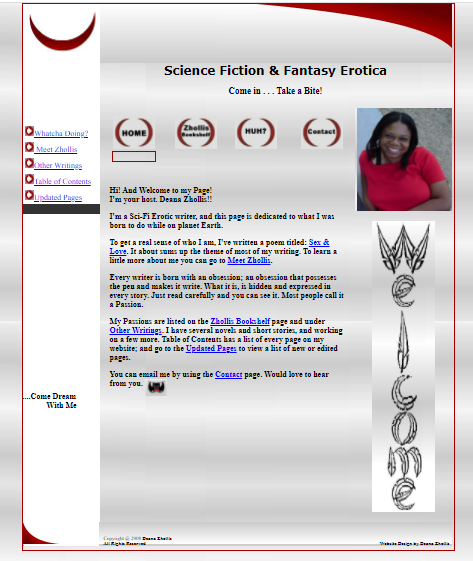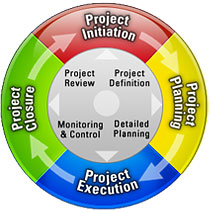Even though I had problems with Movable Type, doesn’t mean that you will.
I modified the instructions a bit below that was provided by ICDSoft, to
make more sense to me; and it might make more sense to you.
You can find screen shots of Movable Type setup here.
http://www.superxm.com/2007/08/movable-type-4-installation-step-by-step-with-screenshots.html
NOTE: I’ve updated this page with newer instruction, since my first instructions were back in 2008. This is most rececent Jan 2011.
+++++++ HERE WE GO ++++++++++++
I hope these more “simpler” instruction might help some with their installation. Follow these steps to install Movable Type:
1. Download the installation from the site of the vendor. Movable Type can be obtained from:
http://movabletype.org/
2. Once you have downloaded the zip file that contains the installation, and uncompress it (unzip it) in
your C; drive, you need to upload the files in it to your disk space/hosting site.
Logon to ICDSoft, go to File Manage and create two folders
under the root directory: 1) mt and 2) mt-static.
For Instant, if your Blog Url is: http://blog.tomjoe.com
Then create the folders under: /home/TOMEJOE/www/blog/
I used CoreFTP to upload my files, but you can use whatever applications with FTP.
A free software suggested was here: http://filezilla-project.org/. But I’m assuming since you already have an account with ICDSoft, you know how to do this part already.
3. Using FTP, upload all of the files in the “MT-5.0-en” folder into the “MT” in ICDSoft folder EXCEPT for
“mt-static”. DO NOT UPLOAD the folder “mt-static” Also remember, you’re only uploading the files, DO NOT
UPLOAD THE FOLDER “MT-5.0-en”, just all of the files in it.
PATH IS: /home/TOMEJOE/www/blog/mt
4. Upload all of the files of under “mt-static” on your C: to ICDSoft folder “mt-static”. Remember, you’re only uploading the files, and not the entire folder. Remember: “mt-static” folder and “mt” folder are both under the root directory.
PATH IS: /home/TOMEJOE/www/blog/mt
PATH IS: /home/TOMEJOE/www/blog/mt-static
5. You need to create a MySQL database for the Movable Type application. From ICDSoft Control Panel, click
“MySQLDatabase”. In the “Create new database” Create the name for the database.
It should look like “tomjoe_blog” or “tomjoe_myblog”
In the “Collation” field, it should be: utf8_general_ci
Click the “Create” button
You will have to create a login/password called a “MySQL User” for this database. There will already be a login created, which is the “master” account. That is a default. You also need to create another MySQL subuser for Movable Type to use to log into your database. You don’t want them to use your master account since that’s the same one you use to access you host/website information.
Under “Create new MySQL user”
EXAMPLE:
Database Name: tomjoe_blog (use pull-down menu to selecte your database name)
MySQLUser: joetom
Password:
Confirm Password
Be sure to grant all privileges to the newly created MySQL subuser, by clicking/check makr all the words in the “Privileges” box. And click the “Add” button. And after you save it, make sure the ID has all of the permissions as listed below in the “MySQl users”.
Select, Create, Create View, Execute SP, Insert, Alter, Show View, Update, Lock, Alter SP, Delete, Drop, Create SP
6. Go back to File Manager and browse to the directory where the extracted files for Movable Type are located. Copy the file “mt-config.cgi-original” to “mt-config.cgi”. NOTE: Make sure to copy so you will have the original just in case you mess up something.
7. Click the file “mt-config.cgi” through the File Manager.
At the line specifying the “CGIPath” you need to enter the URL (web address) to Movable Type under your account. It should look similar to this:
http://example.com/mt/mt-version/ (Another Way: http://tomjoe.com/mt/)
At the line specifying the “StaticWebPath” use the address path for “mt-static”.
It should look like:
http://example.com/mt-version/mt-static (My ways: http://tomjoe.com/mt-static)
NOTE: Below I give an example of how the “mt-config.cgi” file should be configured for your MySQL database settings.
DEFINITIONS
Database: You need to specify the MySQL database you created for your Movable Type application.
DBUser: You need to enter the MySQL username you created at your web hosting Control Panel’s MySQL section for your Movable Type application.
DBPassword: You need to enter the password you assigned to your “MySQL subuser”.
You will also need to add the following line under the rest of the MySQL settings:
DBSocket /tmp/mysql5.sock
After that you need to delete ALL THE the lines in the file, which include the “POSTGRESQL”, “SQLITE” and “BERKELEYDB” database settings.
BELOW IS AN EXAMPLE OF HOW “mt-config.cgi” file should look like
++++++++++++++EXMAPLE+++++++++++++++++++++++
## Movable Type configuration file ##
## ##
## This file defines system-wide settings for Movable Type ##
## In total, there are over a hundred options, but only those ##
## critical for everyone are listed below. ##
## ##
## Information on all others can be found at: ##
## http://www.movabletype.org/documentation/appendices/config-directives/ ##
################################################################
##################### REQUIRED SETTINGS ########################
################################################################
# The CGIPath is the URL to your Movable Type directory
CGIPath http://www.example.com/cgi-bin/mt/
# The StaticWebPath is the URL to your mt-static directory
# Note: Check the installation documentation to find out
# whether this is required for your environment. If it is not,
# simply remove it or comment out the line by prepending a “#”.
StaticWebPath http://www.example.com/mt-static
#================ DATABASE SETTINGS ==================
# REMOVE all sections below that refer to databases
# other than the one you will be using.
#======== REQUIRED SETTINGS ==========
CGIPath /mt
StaticWebPath /mt-static/
StaticFilePath /home/tomjoe/www/mt-static
TemplatePath /home/tomjoe/www/mt/tmpl
#======== DATABASE SETTINGS ==========
##### MYSQL #####
ObjectDriver DBI::mysql
Database tomjoe_blog
DBUser tomjoeblog
DBPassword suzietime1
DBHost localhost
DBSocket /tmp/mysql5.sock
#======== MAIL =======================
MailTransfer sendmail
SendMailPath /usr/lib/sendmail
+++++++++++++++++++++++++++++++++++++++
8. Update the permissions of all cgi files (14 files) to be executable.
In the “Permission” column, change them from “664” to “775”
Do this for each and every file.
9. Rename the “mt-check.cgi” to “mt-check-unsafe.cgi”
If You don’t do this step, you will receive the following message below on step 14:
“The MT-Check report is disabled when Movable Type has a valid configuration file (mt-config.cgi)”
NOTE: This will allow you a direct access to the URL (mt-check-unsafe.cgi) for 10 minutes.
Once having confirmed the system information in step 14, don’t forget to rename it back to “mt-check.cgi” though it would be disabled automatically after 10 minutes.
10. In your web browser, type the path
http://blog.tomjoe.com/mt/mt-check-unsafe.cgi
The message “Movable Type System Check Successful” will appear at the bottom of the screen if the server has all the necessary libraries/modules for installing Movable Type.
11. Remember to rename “mt-check-unsafe.cgi” back to “mt-check.cgi”
12. In your web browser, login into Movable Type
http://blog.tomjoe.com/mt/
OR
http://blog.tomjoe.com/mt/mt.cgi
13. Create the administrator account. Click “Continue”.
14. Create the first website. Click “Finish”. Movable Type will then initialize the database with all the configuration options and settings specified. In the “Create Your First Blog” enter basic information about your blog, the name, Blog URL which is what people will type in the browser to get to your blog, and the string that will get to your directory of files.
15. Click “Sign into Movable Type”
16. Sign back into Movable Type, if asked
+++++++++++++++++
Important notice: You should monitor the site of the software vendor for any security updates of your installed application.
+++++++++++++++++
THAT’S IT. YOU’RE DONE WITH THE INSTALLATION. SO GO HAVE FUN MAKING YOUR BLOG SITE
+++++++++++++++++
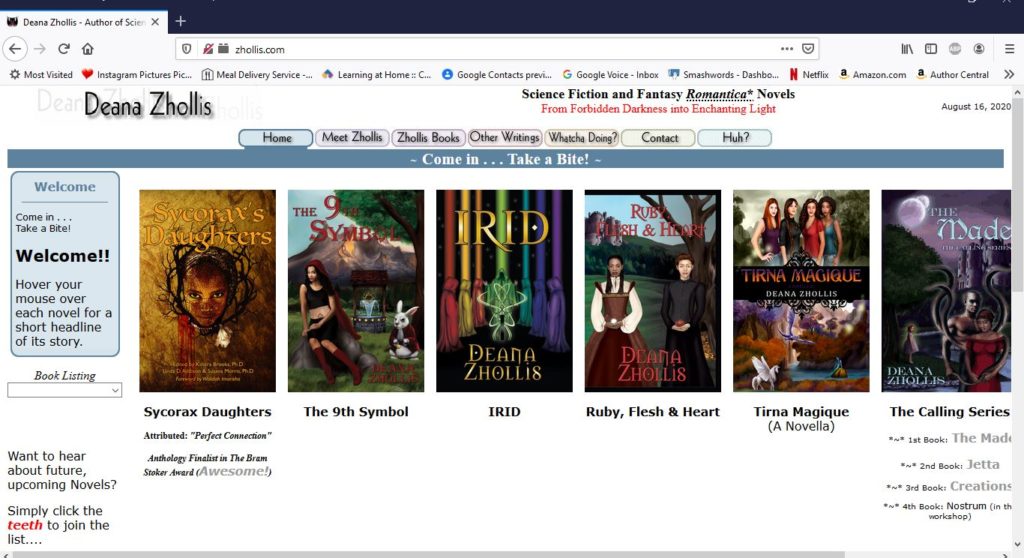
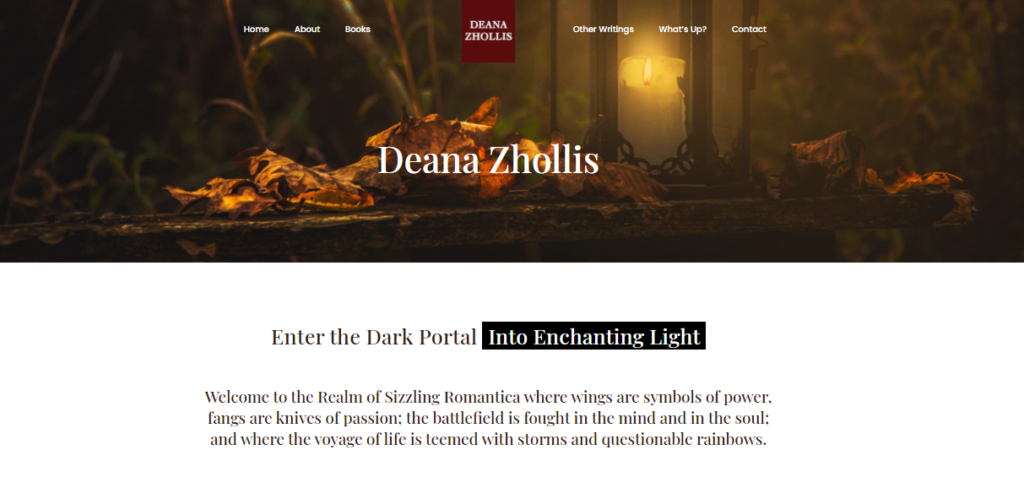
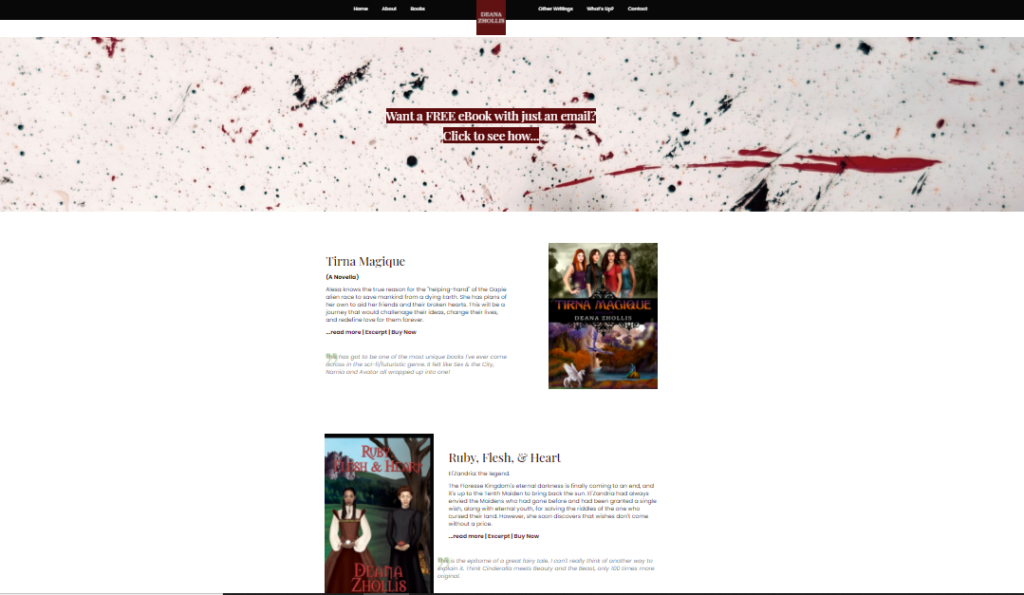
![]()