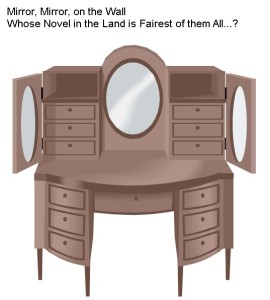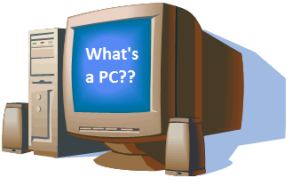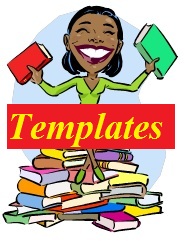I’ve took the time to reformat my books to Smashwords submission process. They require a Microsoft Word format using Bookmarks and Hyperlinks for the Table of Contents. So now I have four (4) versions of my book: 1) HTML format, 2) Kindle format, 3) PDF format and 4) Smashword format.
It’s taken months in between to figure out where I wanted to send my books and if I wanted to do the formatting for them and when to do all of it.
I’m hoping a standard format will come soon, because it’s been a pain to re-format my books to each, individual publisher’s requirements. Maybe the standard might be epub (something I just recently found out about a few weeks ago while researching on the web to find some kind of software that, with a push of a button, it would recreate my books to whatever format the publisher wanted).
ePub
What is ePub? Well, from what I found out, ePub is short for “electronic publication” and it’s a format that allows eReaders like Barnes & Nobles Nook and Sony Reader to read it. A list of devices that support the ePub format is at wikiMobileRead. What it is, is a creation of XML files (mostly XHTML) all zipped up together. It basically makes a file for Every-Single-Chapter of your book. Take a look at a picture of it at addictivetips.
I’ve looked occasionally at MobileRead.com to see what the programmers have to say about all these different “e” stuff, and that’s where I begin to hope for a STANDARD eBOOK FORMAT.
There was one particular forum that someone was asking for a software that produced multi-format ebooks. One person replied stating: “…I have to consult my notes each time I do my conversions, to keep the differences in format conversion processes straight. If I worked in large volumes, I could see it driving me crazy…”
He went on to talking about keeping up with sooo many formats:
“…my biggest concern would be how well this tool could adapt to changing format standards (or how they were used by the end-user) over time. And with multiple formats to be concerned about, any little change in one of a half-dozen formats (or how an e-reader reads them) could require major rewriting of the tool.
A suggestion: Another way to look at this might be from the other end of the conversion process, that is, the reader end. As opposed to a universal SW (software) tool that converts and exports from one standard format (say, XHTML) to multiple formats, maybe there should be a set of clear guidelines for the e-reader of whatever HW/SW type to import and convert 1-2 standard formats to their proprietary format. In other words, rules that dictate how the elements in the original standard format must be read on the end-user’s e-reader, and the e-reader itself does the conversion.
The advantage to this plan is that it does not require the SW tool to adjust every time a new e-reader or doc format comes along, which can be costly and logistically challenging for the standards body, at best. Instead, it is up to the e-reader to conform to the guidelines.
This still allows the consumer the ultimate freedom, that is, to decide which e-reader they want to use based on features. And all that your group needs to be concerned about is the standard format, and the conversion guidelines, and you’re done.“
Yeah, I know, I quoted a lot, but I liked the way he put his thoughts out there on a multi-format ebooks. To create a one-for-all type of software to convert everything would be a nightmare for programmers, thus it’s better if everyone just came to an agreement on ONE FORMAT.
ePub Conversion Software
So, then I research the MobileRead forum for software that would help you create the epub format that… uh…I didn’t have to buy.
I came to this listings:
Calibre seems to be the most popular. Adobe InDesign can do it too. A list of other software on “How can I create ePub files from my books?” is at LexCycle.
And why was I looking at ePub? I mean, I already sent my books over in the other acceptable formats for the publishers. So, I don’t need to do the ePub thing (which I haven’t); but I really just stumbled into it.
WRITING SOFTWARE
Storyist
Well, I was first looking for that darn software that can convert my book to all the types of format requirements that all the different publishers wanted. I ran across Storyist that has now added the conversion export for the Kindle format. And as I researched if I wanted this thing, and decided I did want it since it looked like it had so many neat features to keep all your data for your research and files that I make when writing a book (like character listing, a location listing with a field to type the description for each place and also helps me to keep track of them), I found it that it’s only on the Macintosh computer! Then I saw StoryMill, but that was another Macintosh software.
Scrivener
Then I found Scrivener, which, at first was another Macintosh software, but now it can also be used in Windows sometime in 2011 (the above link has a beta download). However, Scrivener doesn’t have a timeline feature, but it sure does have some neat corkboard stuff (look at a YouTube video of it). More on Scrivener down below…
Liquid Story Binder XE
However, Liquid Story Binder XE looks pretty good too, but it seems to be a lot more complex, and I’ll get so absorbed with all the features, and not get any writing done.
PageFour
Then there’s PageFour which looks to be simple and something very easy to use; the same as
WriteWay
or WWV), but WriteWay has a few more features. What I really didn’t like is that certain parts of the software isn’t available unless you pay for it. There’s a standard version and a professional version. It’s the only writing software I saw do that. And the price was really up there. It is quite similar to …
WriteItNow
WriteItNow, which doesn’t look as nice as WriteWay , but I loved the idea of the relationship chart.
StoryWeaver
I saw StoryWeaver, but the look just wasn’t there for me (you gottah scroll all the way down to get to see the pictures on the website).
Dramatica Pro
Dramatica Pro just had too much other stuff (mostly on characters and such) than story, and it costs WAY too much on how the screenshots looked (Liquid Story Binder XE “looks” more like a $200.00+ software than Dramatica Pro).
NewNovelist
NewNovelist looked very nice and it reads your story back to you or you can talk you story into it (says the webpage). I remember years ago when the speech stuff was introduced and it wasn’t very good, but like I said, that was over a decade ago. Things might have improved today (which it has…more about that later down the way).
Pricing as of Feb 2011
- PageFour ($34.95)
- Liquid Story Binder XE ($45.95)
- Scrivener ($45.00)
- WriteWay (Standard $24.00/Professional $49.00)
- WriteItNow ($59.95)
- StoryWeaver ($29.95)
- Dramatica Pro ($209.95)
- NewNovelist ($49.99)
FREE STUFF
You know me, gottah research to see if there was some free stuff that might be equivalent to what’s on the buying market.
I found a freesoftware called Jer’s Novel Writer Screenshots, but again, it’s for Macintosh .
Another free software is called StoryBook, but it doesn’t seem to have the actual “writing” function. It’s mainly to help you organize. I didn’t see a main workspace for writing your novel. It’s a great tool if you want to keep the writing and the characters/outline separate though. More on StoryBook below…
I found RoughDraft, but it’s not being updated anymore.
And then there was yWriter, which looks really good for a free software. The video in YouTube definitely explained a lot for me on this software. And this YouTube Video was hilarious (Evil Prompts!!) and was so true to what I wanted, and also mentioned yWriter. So…. I downloaded it.
More on yWriter
I went in and put every scene of my book Creations that I’m currently working on into yWriter. I currently only have 11 Chapters and about 2-8 scenes in each chapter–that took me several hours. I didn’t quite know what a “scene” was, but I figured anywhere that I put double paragraph space to represent time passage or a change of scenery or anywhere I put ***, that’s where I had a scene. A very NEAT thing about importing an entire MSWord document into yWriter is that if I had put a *** break throughout my entire document, yWriter would break out every scene automatically for me (I didn’t find out about this until AFTER I inputted everything in manually), and it would beak out the Chapters if it had the word “Chapter 1” for instance in it. If I opened a scene and it had “* * *”, I could choose “Split scene on ‘* * *'” option, and there you go. It makes a new scene from the stars. I didn’t know if it worked since it looked like it blanked my entire scene out, but when I closed the Scene window, it had the next scenes already in the list. You do have to retype the descriptions and titles for each scene though. But, when I copied and pasted my book Creations into it, I had to do all of that anyway.
More on Scrivener
After playing around with yWriter, I decided to give Scrivener a try. Heck, it’s free for right now anyway with the beta testing. I figure I would take a look. I installed it and it told me it would expire in a week, where then I have to go and re-download another beta updated software. That’s cool. I just wanted to take a look.
It mention a tutorial that would take 30-45 minutes. I was like, ok, I had the time for that. Hmmm. This is a Beta, so you can’t expect very much in instructions. I mean, there was no pictures. Written instructions can only do so much with describing what you should click and where you should look. I found myself re-reading instructions 5-6 times before I accidentally found out what it was trying to tell me. Needless-to-say, it took me about two hours to get through. And when I wanted do a “show-and-tell” and tell my husband about the software after I finished it, I forgot most of what I went through.
Back to yWriter
Bottom-line, going through Scrivener made me appreciate yWriter even more. I didn’t really need a tutorial for yWriter. I just jumped right in. If I wanted to find out more, I did a search for it later. Doing Scrivener tutorial also told me how the other software programs I mentioned Above would need a learning curve as well, LOTS of learning, especially Dramatica Pro
I had so much fun with yWriter, I decided to download StoryBook. Well, just like I thought, I couldn’t find, anywhere, where I could actually write my story. I thought I had missed something, but I didn’t think I did. If I did, please let me know, because I didn’t find it anywhere.
However, in yWriter, there is a way to write in a full screen (Just Right-Click inside the Scenes area when you have it opened and select “Full screen text editor”). There’s also a way to make a Scene or Chapter unused simply by Right-Click and select “Toggled Used/Unused”. An Icon will display to state what mode it’s in. You can make something else, other than a “Chapter” and change it to “Other”, which would work great to make a Timeline using the scenes. Hmmm..I think I’ll just make another post just about yWriter. But as you can see, I’ve chose yWriter as my tool of choice! It’s easy, I can jump right into it, it’s free (though I loved it so much, I donated), and it’s simple.
WOW! A long posting today, huh. It took me several days to get this all in and looking at stuff. But it was fun.
Until next time!
Gonna go play with my yWriter 🙂 My Bestist Friend