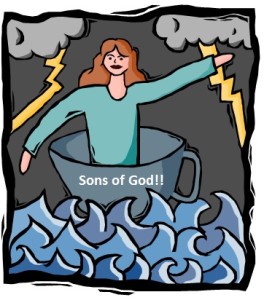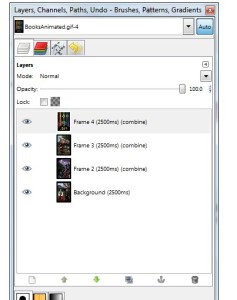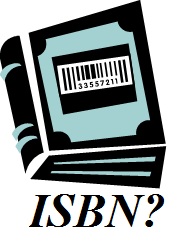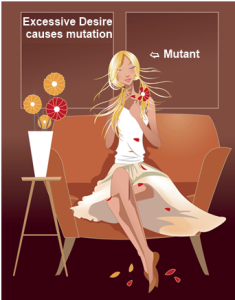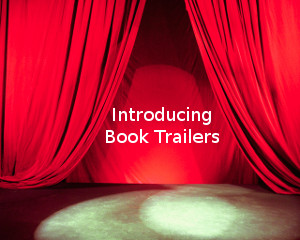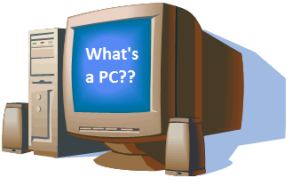Some years ago, I got my feelings hurt when critiquing someone’s work. It was sometime before 2002, and it still stays on my mind. I knew it when I wrote it that my observation wouldn’t be taken very well. I could tell immediately because of the how this person wrote his story.
I’ve been a member of Critters for some time (I joined in 2000), and it has shown me A LOT about writing. In order to learn to write, a professor once told me, you need to read. And having to do a critique at least once a week at Critters definitely taught me a thing or two about improving my own writing. In just a year, I could immediately recognize: beginning writers, talented writers, boring writers, teeny-bopper writers, college writers, arrogant writers and everything in-between writers.
I don’t remember the author’s name, so please don’t ask me. Like I said, it was a very long time ago. But, this person had a story that I looked at and saw some potential in it. However, he had like 20 new words for the reader to digest. I mean, he had a new word for a type of food, introduced over five characters, new words for places and other items…and this was all with in the first five or so paragraphs.
So, I listed these words, and I told him that I could not complete reading his story. I couldn’t finish it. I also told him I had just came back from a creative session (or critiquing session) where they tell you how long you have to keep an agent and/or publisher’s attention if you want to submit your work. It’s called “The Hook”, which is only the first sentence. You just got ONE line to keep someone’s attention, and he had it. But then the story got so convoluted with so many new terms and descriptions that I just couldn’t keep track of what was going on.
I explained my reasons why and couldn’t continue reading his story, like I’ve done now, and told him that it wouldn’t keep anyone’s attention and that he needed to cut down on all the new words and introduce characters and places slowly throughout the story. That’s what a book is for–it’s not a short story–you can space things out and provide a good pace of explaining things.
Well, of course, he was pretty upset with me and told me so. He also went on with saying that if I had continued reading the story then blah, blah, blah, and I would have known, blah blah blah, and he hoped I didn’t critique EVERYONE’S story like a agent. And ended his words with a statement: At least you got your 200 word weekly critique requirement met. Or something to that effect.
You know, I was in a critique group where this one particular writer refused, supply refused, to put her story in paragraphs and use quotations. Also, in this critique group, it was required that someone else read your writing out loud to the rest of the group. When someone else reads your writing, you can hear the flow of it, and you can see if the reader is understanding the way you intended your story to be read. Well, she wanted to read her own work because no one else understood how to project and place emphasis where it needed to be. Well, with no quotes, no paragraph breaks, no writing format of any kind, how DID she expect people to read her work? Eventually, we had to tell her that she could not come back to the group.
As I said before, after reading Soooo many types of stories and writers, I can SEE this type of personality. I can see the arrogance. I can see that this person only wants to be praised and NEVER wants to be critiqued.
The guy with the 20+ new words? I shouldn’t have wasted my time. I could see that my critique was not going to go over well. But I just wanted to help by showing him where he went wrong; how he could improve his work. But, you know, I just wasn’t quite sure if I should sent it, but, you know, we’re in a critique group so… I mean, that’s what a critique group does. People critique.
After that incident, I just don’t bother. I read the first line, or few paragraphs, of a story and if I see the signs, I just go to the next story – something I can read without stopping ever-other-sentence and not be able to enjoy the reading. I just hope that those types of people go to the section that explains: “How many reviews should I expect, and when? What if I didn’t get many?“. That will tell them.
My first paper in college, I got a D-, and I think the Teacher Assistant (TA) was being nice when giving me that grade. But he said, in BIG RED INK: “You Can Not Write Like This In College!” Damn. That was hurtful. I mean, it REALLY hurt. I almost got kicked out of college because I couldn’t figure out the difference between “were” and “are” and “is”, and what a darn thesis was. On top of that, I was in a basic writing course that I couldn’t pass. It was called Subject A at the time. I think, that last course, I only passed because after the 3rd time I took it, the students left to take the course had English as their 2nd language. I mean, I was going to get kicked out because I couldn’t even pass a simple, basic, writing course!
I put in some hours to stay in college. I went to tutor after tutor after tutor on every term paper I wrote for my first and second year of college until I got it figured out. It was hard and tearful work! But I finally figured out the formula for what was acceptable for college and I figure out the difference between “were” and “are” and “is” because another professor told me: “If you want to know English grammar, learn a 2nd language.” So, I had to take a 2nd language course anyway, and sure enough, Spanish helped me. (I’m not bilingual now. You don’t use it; you lose it). I finally began to get B+ and A-. I even found out that I got better grades in my courses when term papers were the focus (in-class writing tests that also required memorization…I didn’t do so well, but I LOVED multiple choice!)
I recently joined the WritersBeat and I conciously put down a critique of someone’s story there. It was just re-emphasizing what someone else had said earlier. If the other person didn’t say something, I would have just avoided it and went to another story.
But you know what that author said? The author said:
“The point is duly noted and I shall learn from it.”
TAH-DAH!!!
Now, THAT’S a writer!!! And he’s only been writing for up to 1 year. And you know what? He’s going to get better at it!
You want to know how NOT to improve your writing? You want to know why you’ll Never! get better at writing? Check out J.A. Konrath’s blog: How Not to Write a Story It’s hilarious and pretty sad. I can HEAR the frustration in his voice with some of these people who submit their stories to people to read. And they expect people to like it?!
You’ll Never! get better at writing! You’re darn skippy! Keep singing in the shower.
Until Next time 🙂
P.S. This blog was my follow up on my comment I made at the end of I Like the Feel of Paperback. No eBook For me! The last part on How NOT to write Novel.
Comments Off on You’ll Never! get better at writing!